Der Button wird zur linken Spalte Ihrer Kontaktseite hinzugefügt. Sie können ihn jedoch an jeder beliebigen Stelle in Ihrem Shop platzieren, sobald Sie die Logik verstanden haben.
Es wird empfohlen, die Änderungen in einem Child-Theme vorzunehmen, falls möglich. Andernfalls nehmen Sie die Änderungen in den Original-Theme-Dateien vor.
Schritt 1:
Öffnen Sie mit einem FTP-Programm die Datei /themes/your_theme/templates/contact.tpl
Schritt 2:
Finden Sie die folgende Codezeile:
{hook h='displayContactLeftColumn'}
Schritt 3:
Fügen Sie die folgenden Codezeilen direkt unter der obigen Codezeile hinzu:
{* WhatsApp-Button *}
<div class="block whatsapp">
<div class="icon"><span class="mdi--whatsapp"></span></div>
<div class="data">
{l s='Chat with' d='Shop.Theme.Global'}:<br>
<div class="whatsapp-button">
<a href="https://wa.me/XXXXXXXXXXXX" target="_blank" title="Whatsapp">
{l s='Whatsapp' d='Shop.Theme.Global'}
</a>
</div>
</div>
</div>
<style>
.whatsapp-button {
display: inline-block;
background-color: #25D366;
color: white;
padding: 10px 20px;
border-radius: 5px;
text-decoration: none;
font-size: 16px;
font-weight: bold;
}
.whatsapp-button a {
color: #fff;
text-decoration: none;
}
.mdi--whatsapp::after {
display: inline-block;
width: 2.5em;
height: 2.5em;
vertical-align: -0.125em;
content: url("data:image/svg+xml,%3Csvg xmlns='http://www.w3.org/2000/svg' viewBox='0 0 24 24'%3E%3Cpath fill='%237a7a7a' d='M12.04 2c-5.46 0-9.91 4.45-9.91 9.91c0 1.75.46 3.45 1.32 4.95L2.05 22l5.25-1.38c1.45.79 3.08 1.21 4.74 1.21c5.46 0 9.91-4.45 9.91-9.91c0-2.65-1.03-5.14-2.9-7.01A9.82 9.82 0 0 0 12.04 2m.01 1.67c2.2 0 4.26.86 5.82 2.42a8.23 8.23 0 0 1 2.41 5.83c0 4.54-3.7 8.23-8.24 8.23c-1.48 0-2.93-.39-4.19-1.15l-.3-.17l-3.12.82l.83-3.04l-.2-.32a8.2 8.2 0 0 1-1.26-4.38c.01-4.54 3.7-8.24 8.25-8.24M8.53 7.33c-.16 0-.43.06-.66.31c-.22.25-.87.86-.87 2.07c0 1.22.89 2.39 1 2.56c.14.17 1.76 2.67 4.25 3.73c.59.27 1.05.42 1.41.53c.59.19 1.13.16 1.56.1c.48-.07 1.46-.6 1.67-1.18s.21-1.07.15-1.18c-.07-.1-.23-.16-.48-.27c-.25-.14-1.47-.74-1.69-.82c-.23-.08-.37-.12-.56.12c-.16.25-.64.81-.78.97c-.15.17-.29.19-.53.07c-.26-.13-1.06-.39-2-1.23c-.74-.66-1.23-1.47-1.38-1.72c-.12-.24-.01-.39.11-.5c.11-.11.27-.29.37-.44c.13-.14.17-.25.25-.41c.08-.17.04-.31-.02-.43c-.06-.11-.56-1.35-.77-1.84c-.2-.48-.4-.42-.56-.43c-.14 0-.3-.01-.47-.01'/%3E%3C/svg%3E");
}
.whatsapp .icon {
float: left;
width: 3.5rem;
}
.whatsapp .data {
width: auto;
overflow: hidden;
font-size: .875rem;
color: #232323;
}
</style>
{* WhatsApp-Button *}
Schritt 4:
Ersetzen Sie 'XXXXXXXXXXXX' durch die WhatsApp-Nummer Ihres Unternehmens. Zum Beispiel beginnen UK-Nummern mit 44XXXXXXXXXX, während die türkischen Nummern wie 90XXXXXXXXXX aussehen.
Schritt 5:
Speichern Sie die Datei und laden Sie sie erneut auf Ihren Server hoch.
Vergessen Sie nicht, den Cache im Register Leistung zu leeren, um die Änderungen zu sehen.



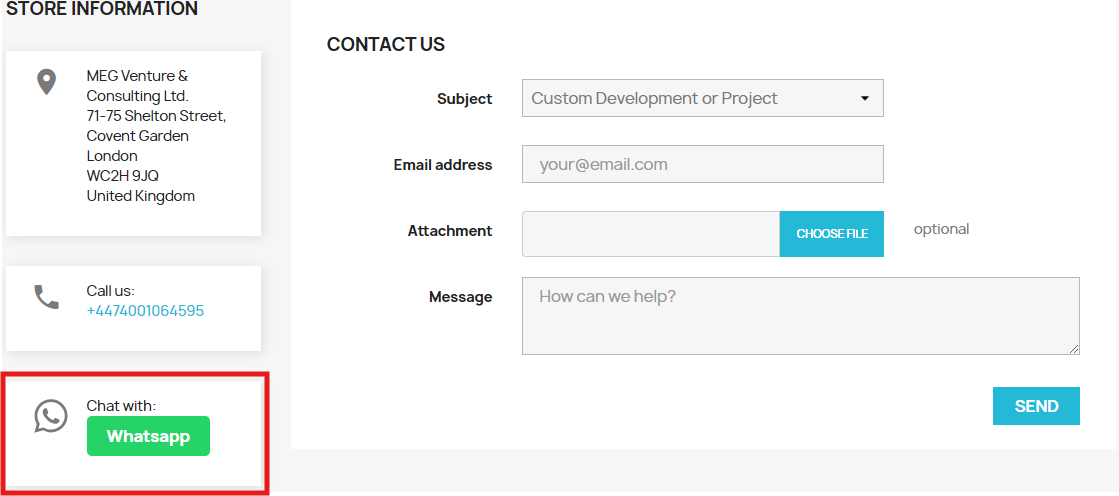
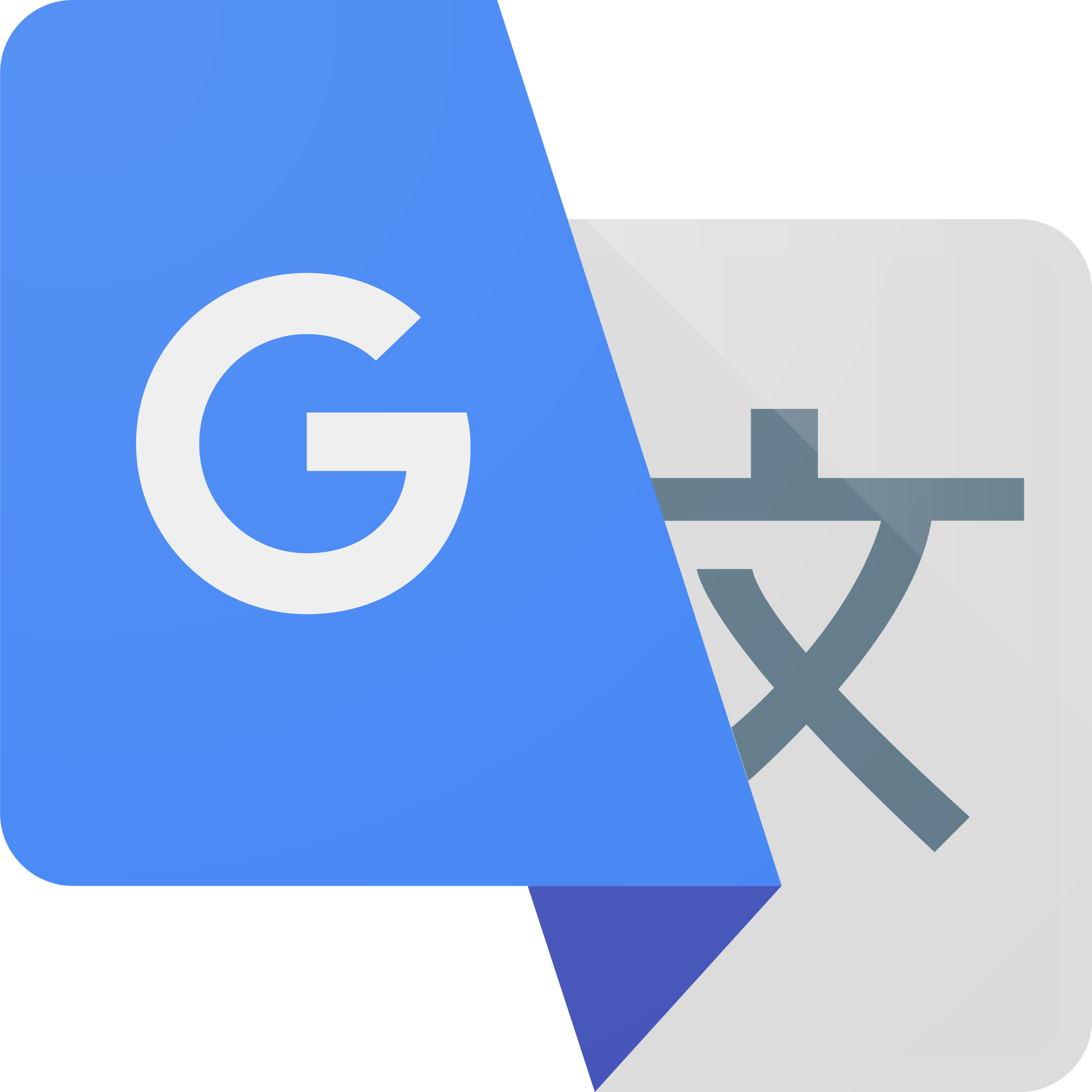

Leave a comment